Steps to Install and Configure Softaculous on Your VPS
Once your VPS is ready and WHM/cPanel is installed, the next step is to install Softaculous. Softaculous is a popular auto-installer script that simplifies the process of installing a wide range of web applications with just a few clicks. Before you can install Softaculous, you need to ensure that ionCube Loader is enabled on your server, as it is required for Softaculous to function properly.
To enable ionCube Loader, log in to your WHM as the root user. Navigate to Server Configuration and select Tweak Settings. From there, go to the PHP section and check the box for ionCube as a cPanel PHP loader. Make sure to save the changes by clicking the Save button. Enabling ionCube Loader is crucial because it ensures that PHP scripts that require ionCube will run correctly, including Softaculous.
After enabling ionCube Loader, you are ready to install Softaculous on your VPS. Softaculous makes it easy to install and manage various applications like WordPress, Joomla, Drupal, and many others. To begin the installation process, you need to access your VPS via SSH. You can use a terminal or an SSH client like PuTTY to connect to your server. Once connected, execute the following commands:
wget -N http://files.softaculous.com/install.sh
chmod 755 install.sh
./install.shThe command wget -N http://files.softaculous.com/install.sh downloads the Softaculous installation script from the official website. The chmod 755 install.sh command sets the appropriate permissions for the script, allowing it to be executed. Finally, ./install.sh runs the installation script, which will automatically install Softaculous on your WHM.
Once the installation is complete, you need to configure Softaculous to start using it. Log in to your WHM dashboard and navigate to Plugins > Softaculous – Instant Installs. Here, you should see that Softaculous is now available and enabled. You can configure additional settings based on your preferences or requirements, such as setting up default application settings or customizing the appearance of the Softaculous interface.
Softaculous provides a user-friendly interface that integrates seamlessly with cPanel. Your cPanel users can now log in to their accounts and access Softaculous from the cPanel dashboard. They will be able to use the one-click installer to set up their favorite web applications quickly and easily. This feature greatly simplifies the management of web applications, saving time and effort for both administrators and users.
In addition to its ease of use, Softaculous offers a range of advanced features, including automatic updates for installed applications, backup options, and a vast library of scripts and applications. By leveraging Softaculous, you enhance the functionality of your VPS and provide a better experience for your users.
By following these steps to install and configure Softaculous, you ensure that managing web applications becomes a streamlined and efficient process. For further assistance or to explore professional managed services for your VPS, contact IDniX. Our team of experts is ready to support you with comprehensive solutions and services tailored to your needs.